Creating the Invoice in Oracle Fusion Applications
Please find the below setups for Creating the Customer
Step 1: Login as Application User
Step 2: you will be in home page as below
Step 3: we need to navigate to Functional Setup Manager, click on User Name and you will be able to see Setup and Maintenance option it will navigate you to functional setup manger.
Step 3: we need to navigate to Functional Setup Manager, click on User Name and you will be able to see Setup and Maintenance option it will navigate you to functional setup manger.
Step 5: we could see Financial’s Offering as provisioned and enabled, we need to click on Implementation projects button in the below screenshot.
Step 6: Search for our Project in the search window
Step 7: Click on project name (hyperlink), it will open the project page
Step 8: Go to Navigator select the task Payables and click on invoices
Step 9: Once we can click on the Invoice Option it will display the invoice dash board. Here it will display list of all the invoices which are recently entered and hold and prepaid invoices. For creating the new invoices click the task which is highlighted in yellow color.
Step 10: Once we can click on the Create invoice it will display the invoice workbench
Step 11: Here we can enter the all the required information for creating the invoice like Business unit,supplier,invoice date and amount etc.
Step 12 :If we want to know more information in invoice work bench we can click on the option Show more it will display the detailed information like Accounting,tax and Additional information.
Step 14 : Go to invoice actions and we can validate the invoice.
Step 15: Go to invoice actions and we can validate the invoice.
Step 16: Here we can click on the post to ledger invoice got accounted and transfer to GL
Step 17: We can verify the same invoice information in general ledger.
Go to navigator and select the General Accounting Task we can click on General Accounting Dash board and click on manage Journals
Step 18: In this screen we can search Invoice details like by using the Accounting period and source



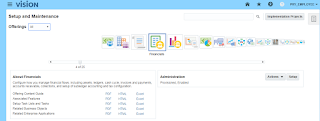



















No comments:
Post a Comment