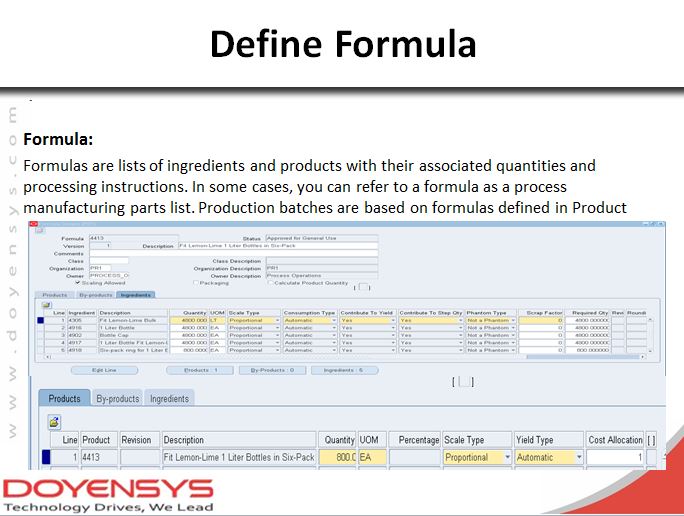Thursday, August 31, 2017
Enabling Link to access Excel file in iProcurement
This summary is not available. Please
click here to view the post.
Monday, August 28, 2017
An Overview of Oracle Process Manufacturing - A Functional Guide to Setup & Process
What is Oracle Process Manufacturing?
How many modules are covering Oracle Process Manufacturing?
What are the Major Functionalities in Product Development?
Is Co-Product and By Product are different?
Setup Step:1
Setup Step:2
Setup Step:3
Setup Step:4
Setup Step:5
Setup Step:6
Setup Step:7
Setup Step:8
Setup Step:9
Setup Step:10
Setup Step:11
OPM Process flow:
Transaction Step:1
Transaction Step:2
Transaction Step:3
Transaction Step:4
Thursday, August 24, 2017
Update/Add lines in Global Blanket Purchase Agreement using "Upload" Functionality in Oracle EBS
Procurement
Team would like to use “Upload” or Excel sheet options to update the Global
Blanket Purchase Agreement (GBPA). Using the
functionality in R12 has changed.
Hence
this document describes the Step by Step Process to use “Upload” functionality.
Login to
oracle Instance with your User name and Password.
Instance Name: XXXXXX
Log in using the URL : xxxx
Step1:
Create a Data file using the
attched Excel sheet and Save the same in Text(Tab delimited) format.
The data source file template can be downloaded from iProcurement Catalogue Administration ---> Upload Tab. (Skip this activity if you have a source file)
You can see below Page:
Select Tab-delimited Text and click on Download button to download it.
·
Y You can see the downloaded file and save it to the computer and open the downloaded file which has file name as "TextTemplate.txt"
Sample Excel File :
Open the file in Excel format and Enter the all relevant information in the column.
- To Add a New line, use “ADD” in “Action Column.
- To update the existing line, use “SYNC” in Action column.
- To Use price break, Enter the Quantity and Break Price column
After entering the data, Save the file in Tab delimited format.
Sample "Tab Delimited" file with the filled in data
Step2:
- Please note that this step is one time activity to enable the agreement for catalog authoring.
- Please skip this step 2 and go to Step 3 if the agreement is already enabled for Catalog authoring
- Navigate to “Buyer Work Center Menu” with in your Purchasing Responsibility àClick on Agreement
Click on Search to select the required GBPA
Enter required information to get the Agreement.
Select the Agreement and “select “Enable catalog Administrator Authoring” and click on Go to enable the catalog authoring to
check it from iProcurment catalog administration responsibility
Step 3:
Navigate to “iPrcourement
catalog Adminstration” page
Search the Agrement number
which you want to update and query the Agreement and click on “Update” to
update the GBPA
Note: If the Agreement is not appearing in the screen,
Please perfrom the Step2 and then go to Step3.
Go to the Lines Tab and select “Via Upload” option and click
on GO
Below Page Opens to upload the file
Select the file to load and keep other selection options are
as it is and Click Submit.
You will get a confirmation as above.
You can check the Program and it will get completed in
Normal.
Go back to iProcurment catalog Administration Responsibility-->Agreements Summary
Search
the Agreement and check the BPA line to see the update.
In our Example, 1st line price got updated as
333.01 from the old price of 200.01.
Subscribe to:
Comments (Atom)