1 Define a Chart of Accounts Instance
Please find the below steps to define a Chart of Accounts
Step1: Login as Application User
Step2: you will be in home page as below
Step3: we need to navigate to Functional Setup Manager, click on User Name and you will be able to see Setup and Maintenance option it will navigate you to functional setup manger
Step4: below is the functional setup manager window, we could able to see all the offerings as provisioned and enabled.
Step5: we could see Financials Offering as provisioned and enabled, we need to click on Implementation projects button in the below screenshot.
Step6: Search for our Project in the search window.
Step7: Click on project name (hyperlink), it will open the project page
Step8: Search for the Define Chart Of Accounts task
Step9: Select Chart of accounts and click on Go to Task
Step10: It will navigate you to the COA definition screen
Step11: Select Module or either Key flex field and click on Search button, then it will populate the Search Results.
Step12: Click on Manage Structure Instance button on the above screen, then it will take you to the COA Structures Instance window, there you need to click on (+) Add Button.
Step13: Provide the structure code in search window and click on GO button.
Step15: for each Chart of Accounts Structure, we can create N number of Instances, but oracle recommends to go with one COA Structure to One COA Structure Instance.
Step16: At instance level we can change the value set as per the business logic, means we will be using COA Structure as a template and we will be customizing our structure as instance as per the business logic.
Step17: We can make the segments as required or not required, here is there is another option called BI enabled, if you enable that check box it will be available for reporting.
Thanks,
Nagaraju M


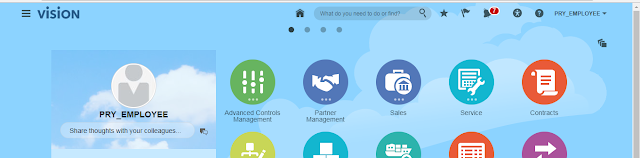













No comments:
Post a Comment