Personalization In Fusion – Part I
Introduction:
Acknowledge the potential of the
customization options in the Fusion Cloud Platform. Explore the elaborate details. Learn the importance of customization and how one can utilize it to enjoy the benefits of the platform. Utilize the various sets of layers available for customization on a particular task, instance, or users.
|
Before we create
customizations, we should select the layer in which we want to customize. Most of the customization
tools provide a dialog box for selecting the layer for your customizations.
Built-In
Customization Layers:
The
customization layers available to an application depend on its application
family. However, all applications have the following customization layers:
1.
Site layer: Customizations made at the site layer affect all
users.
2.
User layer: All personalizations are made at the user layer.
Users don't have to explicitly select this layer as it's automatically applied
while personalizing the application.
Layer
Hierarchy:
The layers
are applied in a hierarchy, and the highest layer in that hierarchy in the current
context is considered the top layer. With the default customization layers, the
user layer is the top layer. An object may be customized more than once but in
different layers. At run time, the top-layer customizations take precedence.
For
example, say you customize in the site layer. You use Page Composer to add a
region on a page. A user personalizes the same page to hide the region. In such
a case, the user-layer customization takes precedence for that user at run
time.
Storage
of Customizations and Layer Information:
Customizations
aren't saved to the base standard artifact. Instead, they're saved in
Extensible Markup Language (XML) files for each layer. These files are stored
in an Oracle Metadata Services (MDS) repository. The XML file acts as a list
of instructions that determines how the artifact looks or behaves in the application,
based on the customization layer. The customization engine in MDS manages this
process.
When you
apply an application patch or upgrade, it updates the base artifacts, but it
doesn't touch the customizations stored in XML files. The base artifact is replaced.
Hence, when you run the application after the patch or upgrade, the XML files
are layered on top of the new version. You don't need to redo your
customizations.
Example:
For
example, the Sales application has a layer for a job role. When you customize an
artifact, you can choose to make that customization available only to users
with a specific role, for example, a sales representative.
We would
not be making any changes to the pages but rather try to understand the effect
customization layer has on a specific application page from a conceptual point
of view.
Let’s say
for this example, we want to remove the Quick Create panel from the Sales home
page, and customize this page only for users with the Sales Representative
role.
The
perquisites for this are as follows:
i.
Availability of an Active Sandbox
We would
need to activate a sandbox (shown below).
Login to
Application with appropriate credentials (HCM_IMPL in this case)
Click on ‘Customize Pages’ link
A popup message box will appear stating that a Sandbox must be activated to perform
customizations.
Next, we
need to click on the ‘Activate Sandbox’ button, choose one of the available
sandboxes (which would appear on a new popup window and choose the ‘Active’
button) or you can create your own sandbox by Clicking “Manage Sand Box” option available as shown below.
The sandbox will be activated
(horizontal strip would appear on top of the screen with the name of the
sandbox mentioned)
ii.
Appropriate Job Role
When you customize a page for a
specific job role, that job role must be assigned to you for you to test the customization in the sandbox. Your
security administrator can either assign the job role to you directly or make
the job role self-requestable for you to add it yourself from the resource
directory.
iii.
Selection of Customization Layer
Select the layer in which
you want to make your customization. In this case, select the role layer with
the value, Sales Representative. While customizing, when you remove the panel
from the page, an XML file is generated. This file contains instructions to
remove the panel, but only for the role layer, and only when the value is Sales
Representative.
So these
three are the perquisites for this example.
The customization
engine in MDS then stores the XML file in an MDS repository.
When
someone signs in and requests an artifact, the customization engine in MDS
checks the repository for XML files matching the artifact and the given
context. On matching, the customization engine layers the instructions on top
of the base artifact.
In this
example, whenever someone:
With the
role of Sales Representative (the context) requests the Sales home page (the
artifact), before the page is rendered, the customization engine in MDS:
a.
Pulls the corresponding XML file from the repository
b.
Layers it on top of the standard Sales home page
c.
Removes the panel
Without the
role of Sales Representative signs in, the customization engine doesn't layer
the XML file on top of the standard Sales home page. So, the Quick Create panel
is displayed on the page.
Personalization:
All users
of the application can use the Personalization menu items to personalize
certain pages.
For
example, you can:
a.
Move elements around on a page
b.
Hide elements
c.
Add available elements to a page
While you
personalize a page, the customization engine in MDS creates an XML file
specific to a user (in this case, you), for the user layer.
For
example, say User 1 (with the role of Sales Representative) personalizes the
Sales home page. An XML file will have the changes that the user made, is
stored in the repository.
When User 1
signs in, the customization engine in MDS:
·
Pulls the XML file with the sales representative customizations
from the repository and layers the file on top of the standard Sales home
page.
Pulls
the XML file with User 1 personalization’s, thus enabling the user to see the
personalization changes along with the Sales Representative Changes.
Exiting
SandBox:
Users can
Click on SandBox name and then click on Exit Sandbox to exit from SandBox as
shown in the below screen.

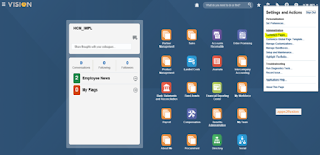





No comments:
Post a Comment