This article
explains the personalization steps and how to export the personalization file
from one instance to another instance.
Screen4

Screen 1
Provide the document path for the page where it got
personalization and click personalization as shown below
Screen2
Click Personalization Tab
Screen 3
Remove the values
from organization and responsibility field and click apply.
Click pencil
button marked as circle at page layout.
Screen5
Change
the controller class to xx.oracle.apps.pa.extensible.webui.XXExtAttrPageRegionLayoutCO at site level as shown below. Once press
apply button, the personalization file gets generated in the server.
Screen 6
Click on
Import/Export button
Screen 7
Provide the
document path as like screen 2 and click ok as shown below
Screen 8
Choose the
ExtAttrPageRegionPG and click Export to File System button
Screen 9
File got
exported in the below directory in the server.
Connect the
server through WINSCP, download the personalization file from
(ExtAttrPageRegionPG.xml file) from the below directory
Server: /oraapps/r12idevappl/apps/apps_st/appl/xx/12.0.0/personalizations/oracle/apps/pa/extensible/webui/customizations/site/0/ExtAttrPageRegionPG
Connect to
another instance and move the ExtAttrPageRegionPG.xml file to the respective
personalization top in the server.
Screen 10
Go to
Exported Personalization and click the Import from File System button





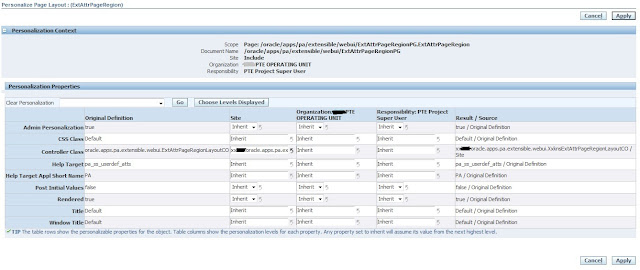





No comments:
Post a Comment