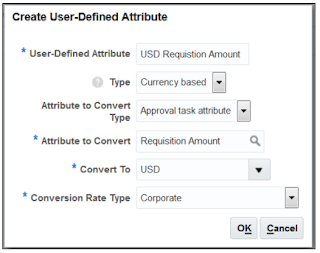Approval Management in Fusion: Points
to Ponder:
Oracle Business Process Management (BPM):
The BPM Worklist Application is a web-based application that
lets users access tasks assigned to them and perform actions based on their
roles in the approval process. Administrators can set up approval groups and
task-level configuration via an administration portal or through the Oracle BPM
Worklist.
As in EBS suite, we have different types of transactions (“Purchase Requisition Approval”) we have
tasks defined for each Transaction in Fusion for example for I-Expenses the
task is “Manage Expense Approvals” and for
Procurement the task is “Manage
Requisition Approvals”.
How to configure or edit Manage Requisition Approval
process:
Navigate to: Setup and Maintenance > Select: Procurement
> Setup button > Functional Areas: procurement> Show: All Tasks >
Manage Requisition Approvals > Oracle BPM Worklist as shown below
Click on the Manage
Requisition Approvals which will take you to Mange Requisition Approval Set up
page as shown below:
You can create new rules by
clicking Edit Rules button as shown in above screen shot or by selecting create
option from Actions Drop Down.
An approval rule is composed of the following:
1.
Rule Name
2.
Condition
3.
Action
Rule Name:
The Rule Name is used to identify the approval rule.
• In cases where there are large numbers of rules, users can
filter search results in the Query by Example fields.
Condition:
The Condition indicates when the approval rule will be
applied.
A rule can contain multiple conditions, and you can select
the “and” or “or” operators to indicate if all conditions in the approval rule
must be true or if only one condition must be true for the approval rule to
apply.
For example, if the requisition amount is less than 10,000 and
requisitioning BU is US Business Unit. A condition can be defined using attributes
seeded in a dimension or user-defined attributes. Please look into the section on
how to create User Defined Attributes.
You can create the condition by
using predefined Approval Task attributes or by using User Defined Attributes.
You can serch for any standard
attributes and can create the condition as shown below.
Action:
An action defines what needs to be done if the conditions of
a rule is met.
It identifies if approvals or FYI notifications are required
and the type of users needed to approve or receive notification for a document.
The supported action types are: -
·
Approval required
·
Approval actions required from the recipients of
the approval tasks - Automatic
·
Automatically approve or reject the approval
task - Information only
·
FYI notifications sent to recipients
In the below screenshot you can see we created Action based
on Condition
The Supported Routing Methods are:
·
Approval Group
·
Job-Level
·
Position Hierarchy
·
Single Approver
·
Supervisory Hierarchy
User-Defined Attributes
Organizations have different requirements for document
approvals. Some of these requirements may include the need to perform currency
conversions for amount based attributes or derive approvers based on a roll-up
amounts across lines within a document with common attributes. These
user-defined attributes are managed and used within a specific approval task.
There are two types of user-defined attributes they are:
·
Currency Based
·
Summation.
Currency Based on User-Defined Attributes:
You can define currency based attributes such that amounts
indifferent currencies are converted to a specific currency for the rule
evaluation.
For example, Acme Corp. creates an attribute “USD
Requisition Amount” and uses the attribute for rule conditions, such as if USD
Requisition Amount is less than 500, approvals from the preparer’s manager is
required and so forth. If a requisition created in Mexico is submitted, where
the functional currency is pesos, the requisition amount will first be
converted to USD before rules are evaluated.
Summation User-Defined Attributes:
Customers who need to perform approval routings based on
data aggregated across one or more attributes when a document contains more
then one line, schedule or distribution can create summation user-defined attributes.
For example, Acme Corp’s approval policy requires the number
of IT approvers to be based on the total amount of IT requests within a
requisition. If the total IT amount is less than 1200 USD, then the IT manager
needs to approve. If the IT amount exceeds 1200 USD, then the IT manager,
director, and VP need to approve the document.
Deploying Approval Rules:
Any changes made to the rules or any rules that have been
newly added have to be deployed for them to be effective.
·
Deploying approval rules will require users to
Click on the Deploy button on the Edit Rules and on the Manage Approval Rules
page.
·
If users do not intend to deploy the changes
that were made to the rules, they can choose to click on the
·
Discard button to revert the rules to the last
deployed state.
Save: Save or Save and Close will save the updated rules to the
database without deploying them. Users can edit and save rules across multiple
participants before deploying them.
Deploy: Deploy updates the rules engine and makes all the
rule changes across all participants effective. It is displayed on both the
Manage Approval Rules page and the Edit Rules page. The Deploy button is
disabled by default and is enabled when there are rules that have been setting
up Document Approvals updated and saved.
Discard: Discard is displayed on both the Manage Approval
Rules page and the Edit Rules page. It is disabled by default and is enabled
when there are rules that have been updated and saved. Discard removes any rule
changes that were saved and the rules will go back to the last deployed state.
Once You Click on Deploy The
below warning Message will Appear.
Click on the Confirmation Dialog Message.
Once the changes are deployed, the rule will be effective
once by enabling (Enable) button adjacent to “Edit” button where you created or
edited the rule as shown below.