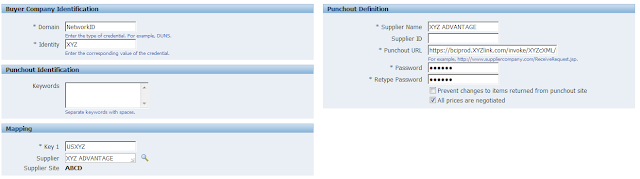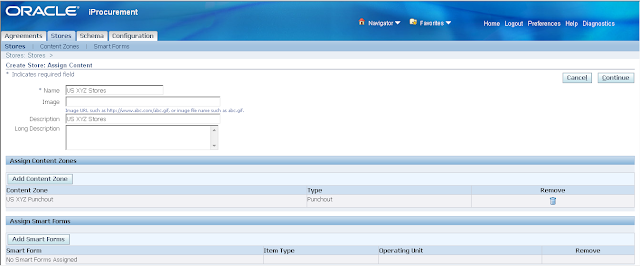Punchout in Oracle iProcurement
Punchout is an Oracle standard functionality to purchase an item directly from supplier’s website by a requester.In this feature, the supplier catalogue contains latest product information, price, picture and other details since it is maintained by the Supplier itself. Hence it will help the requester to find the latest item to fulfill his requirement.
In this document, we are discussing the setup steps required to configure “Punchout from Oracle iProcurement Directly to Supplier-Hosted Catalog (cXML)” type of punch-out only. (Type 2b as per oracle note id : A92190-03)
Benefit of this Feature:
· Helps the user
o to identify the appropriate product directly in supplier Site
o Latest information of the product
o Less maintenance of catalogue for the procurement organization
o Alternative options when the required item is not available
Step1: Set the required profile option
We have to set below profile options at site level to start the process.
1. POR : Proxy Server Name
Set the Proxy server name if you are using proxy setup. DBA team will be able to help to provide this information.
2. POR: Proxy Server Port
Set the Proxy port name if you are using proxy setup. DBA team will be able to help to provide this information.
3. POR: CA Certificate file Name:
If your supplier uses secured site to access, get the security certificate from your supplier and store it in the server. Provide the path to access the security certificate here to access by Oracle.
4. POR: Transparent Punchout Timeout Limit
Set the time in seconds after which you want transparent punchout catalogs to time out if the search takes longer than this time to complete.
5. POR: Default Currency Conversion Rate Type
Set the Default currency conversion rate type as Corporate or Spot if the punchout supplier is using different currency other than the functional currency of the organization.
Step2: Setup Punchout item category:
Create PO Item category which can be used for oracle punchout in Oracle Purchasing and add the same in category set.
Navigation : Inventory > Items > Categories > Category Codes
Option
|
Value
|
Structure Name
|
PO Item Category
|
Category
|
Supplies.Office
|
Description
|
Office Supplies
|
Enabled
|
Checked
|
Inactive On
| |
View able by Supplier
|
Checked
|
[]
|
Navigation : Inventory > Items > Categories > Category Sets
Step3: Category Mapping in iProcurement:
Map the PO item category to a Shopping category
Navigation : iProcurement catalogue Administration > Schema > Category Mapping
Option
|
Value
|
Purchasing Category Name
|
Supplies.Office
|
Description
|
Office Supplies
|
Mapped to Shopping Category
|
Office Supplies
|
Step4: Define UOM and UOM Conversion:
Set the required Unit of Measure and Conversion to the unit of measure required for punchout items.
Navigation : inventory > Setup > Unit of Measure > Unit of Measure
Option
|
Value
|
Name
|
Carton
|
UOM
|
CT
|
Description
|
Carton
|
Base Unit
| |
Class
|
Quantity
|
Inactive On
|
Step5: Define Punchout Content Zone:
Create Punchout content zone using iProcurement catalogue administration responsibility
Navigation : iProcurement Catalogue Administration> Stores > Content Zone >
Option
|
Value
|
Name
|
US XYZ Punchout
|
Desc
|
US XYZ Content Zone
|
Source
|
Direct Supplier Punchout (cXML)
|
Domain
|
NetworkID
|
Identity
|
XYZ ( Obtain it from the Punch out Supplier)
|
Key 1
|
USXYZ ( Obtain it from the Punch out Supplier)
|
Supplier
|
XYZ ADVANTAGE
|
Supplier Site
|
ABCD
|
Supplier Name
|
XYZ
|
Punchout URL
| |
Password
|
XYZ
|

Step5: Define Punchout Store
Setup Punchout Stores and add the Punchout content zone in this store.
Step6: Define Code Conversion mapping
Map Oracle Item category with the Supplier UNSPSC code ( Universal Item category used for category) to recognize the supplier’s item category in Oracle.
Also Map the Supplier Unit of measure and our Unit of measure to get the supplier UOM to during punchout process.
Obtain the External code (UNSPSC code) and UOM from punchout supplier. The direction should be “IN” since the requested item is inbound information. Use the same KEY1 information which is used in Punchout content zone definition.
Add All required item categories and UOM mapping and save the setup
Navigation : e-Commerce Gateway: Setup > Code Conversion > Define Code Conversion Values
Step7: Punchout link in iProcurement
Once the above setup is completed, the punchout link will appear in the iProcurement screen.
When the user clicks on the link, System redirects the page to supplier website. Once the user added the required item in the supplier site cart and checks out, system brings the item to Oracle shopping cart page. Now, user can perform remaining actions in Oracle iProcurement to complete the transaction.
The Punchout supplier page opens in the in the browser as below and user can browse site and select the item.